Rolling Out Clock In/Out with TaskTag
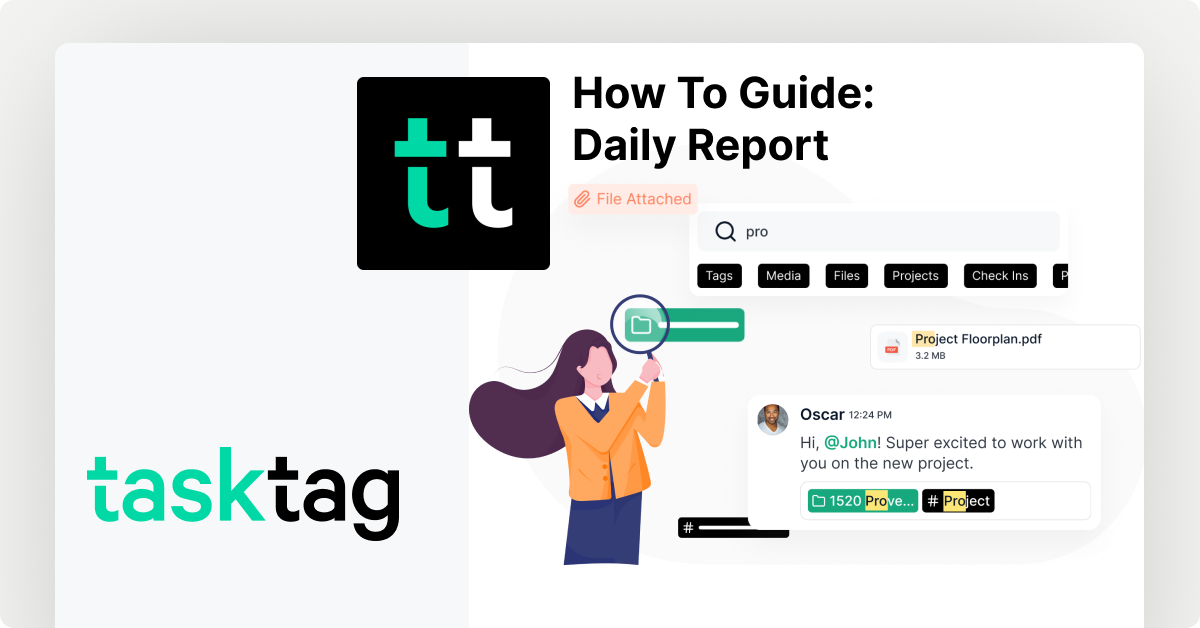
Why Clock In/Out Tracking Matters for Contractors
Tracking crew hours using TaskTag's "Check-In" feature is useful, but implementing it immediately may cause friction. This guide helps you roll it out across your company with minimal friction, using process and language that feels built-in — not top-down.
Who this is for: Anyone aiming to roll out Check-In via TaskTag to their company
What this solves: Rolling out a new feature, especially for check-ins, across a whole company can cause major friction if handled improperly. This guide aims to help solve this by directing you through a gradual process to gradually introduce TaskTag into your employees' schedules.
Tools You’ll Need to Roll Out TaskTag’s Check-In Feature
| Feature | Purpose |
|---|---|
| Check-In (in Chat) | Used by crew to clock in/out |
| Project or Task Tags | Ties the check-in to a location, job, or team |
| Comments/Notes in Check-In | Optional — used to log what was started or finished |
| Foreman Visibility | Crew leads can check who has/hasn't checked in |
.png)
| Action | Details |
|---|---|
| 📜 Define the standard | Everyone checks in at the start and end of the day. Use “Check-In” in chat and tag the active project. |
| 🔁 Check-in = clock-in | Make it clear: “If you’re not checked in, you’re not on the clock.” |
| 🧑🏭 Foremen = accountability layer | Foremen are responsible for reminding and confirming check-ins daily. |
| 🧾 Clock-Out = End-of-day check-in | Use another “Check-In” entry at the end of the shift marked as Clock Out or Done for the day. |
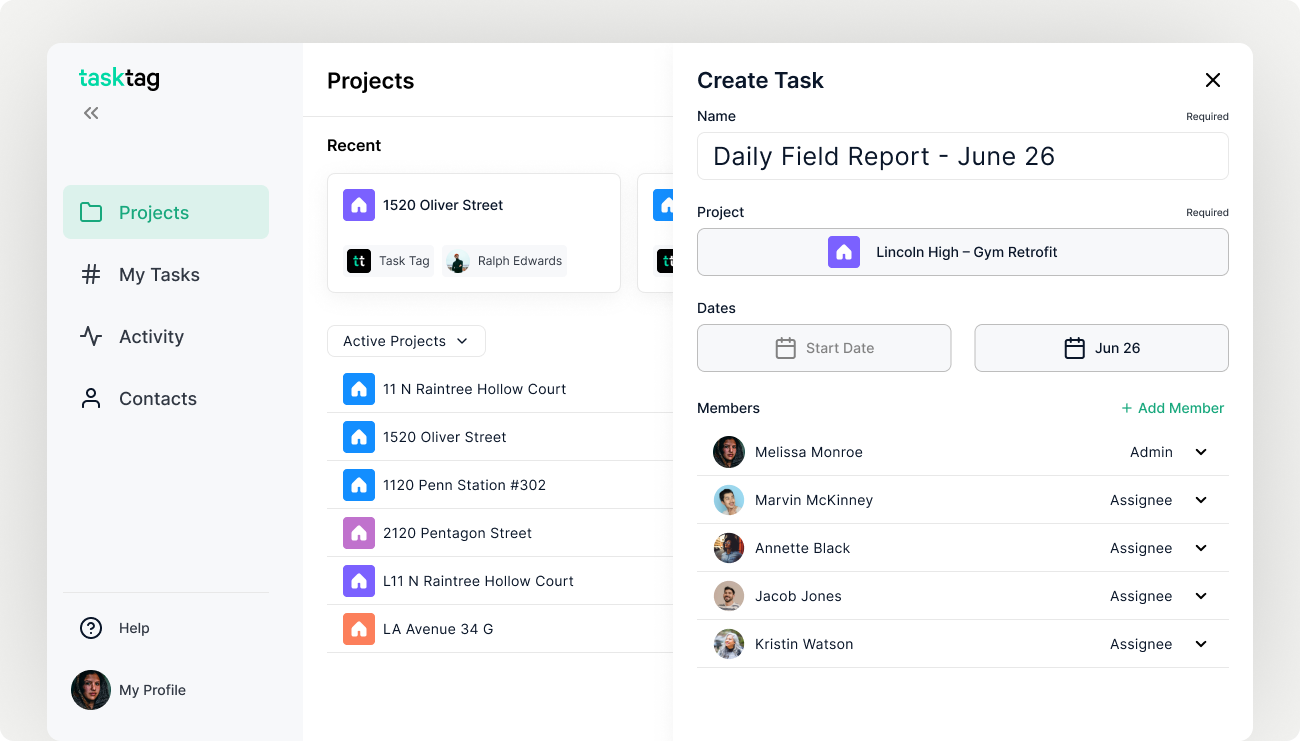
| Action | Details |
|---|---|
| 🧑🏫 Host a 15-min walkthrough | Show how to do a check-in, tag a project, and verify crew check-ins. |
| 🧩 Explain how it fits into the workflow | “When you check in, your job tasks and schedule are tied to your time.” |
| 🔁 Set their daily role | Foremen should check that everyone is checked in by 9am (or your site start time). |
| 📣 Give them messaging | “Hey crew — just a reminder, tap ‘Check-In’ in TaskTag when you get here and tag the project.” |
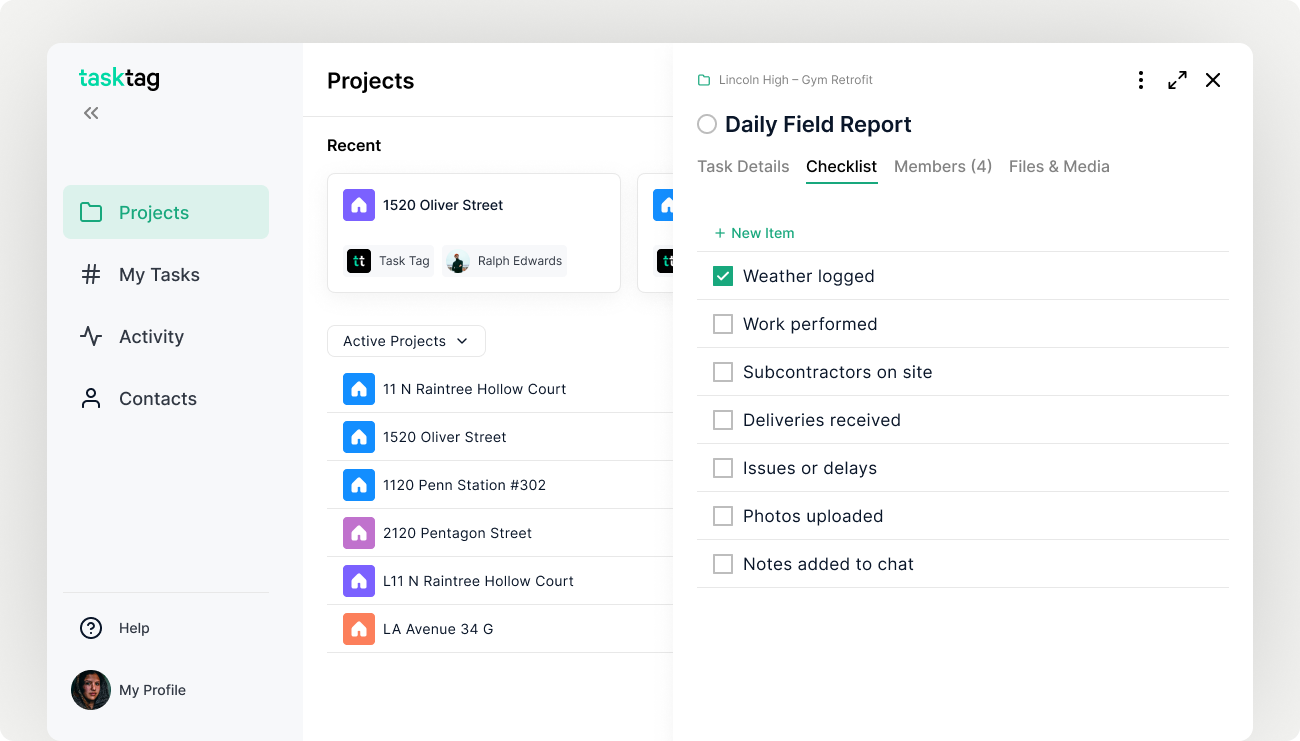
| Action | Details |
|---|---|
| 📣 Foreman announces the new standard | “We’re starting to use TaskTag to track job hours. Just tap ‘Check-In’ when you arrive.” |
| 🧪 Let them try it for a week | No enforcement yet — just get them used to it. |
| 🗃️ Review check-ins at end of day | Foremen review who did/didn’t check in. Note gaps. |
| 📝 Give light reminders | “If you didn’t check in this morning, do it now and tag the job.” |
.png)
| Action | Details |
|---|---|
| 🔒 Make check-in part of the job | “If you don’t check in, your hours may not be counted.” |
| ✅ Use project tags | Require all check-ins to be tagged to a project or task. |
| 🔁 Foremen follow up daily | Missed check-ins? Foreman logs it manually or reminds crew. |
| 📊 Start tracking compliance | Optional: weekly crew check-in reports. |
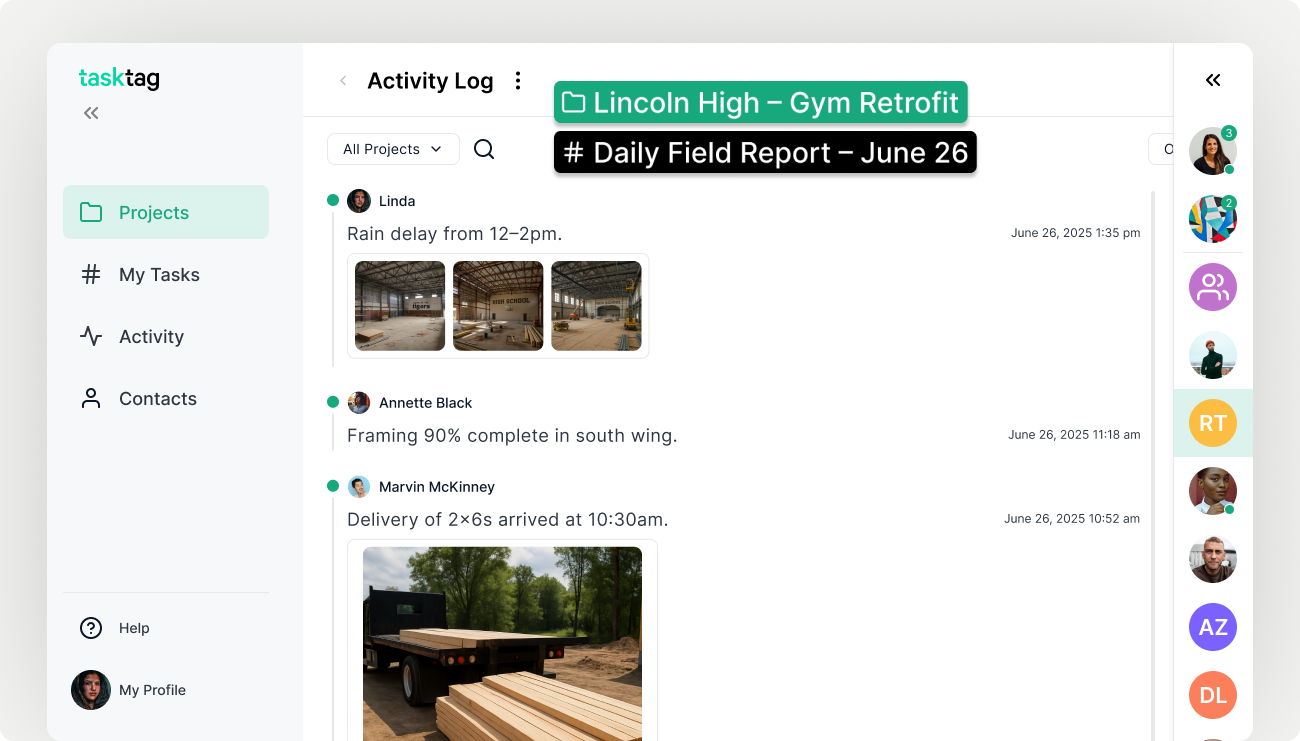
| Action | Details |
|---|---|
| 📆 Set it as a daily rhythm | “Every day starts with a check-in. Every day ends with a check-out.” |
| 🧭 Use it for payroll, scheduling, job costing | Reinforce that this is now a business-critical workflow. |
| ☑️ Add it to onboarding of new crew | “Welcome to the team. Here’s how to clock in with TaskTag.” |
| 💬 Keep messaging simple | “No check-in = no clock-in = no hours.” |
Best Practices for Crew Adoption of TaskTag Time Tracking
Embed check-in into the crew huddle
Makes it feel like part of the workday, not a separate task
Let foremen check in their crew
Redundancy protects against missed punches w/o drama
Use job language, not surveillance language
Say "start your shift" or "check into the job", not "track your time."
Use it for both in-office and field workers
Keeps it consistent across job types
Encourage short notes in check-in
"Starting drywall," "Headed to site 2" — adds context for hours worked.
Frequently Asked Questions
1. How do I set up the Clock In/Out feature in TaskTag for my crew?
To enable Clock In/Out, go to your project settings, activate the Check-In feature, and ensure job site locations are set. Foremen and crew members will then be able to check in and out directly from the TaskTag mobile app.
2. What’s the best way to get crews to adopt Clock In/Out without pushback?
Start with a soft launch, training foremen first and introducing the feature to one crew at a time. Use clear communication to show how TaskTag benefits them—like reducing paperwork and ensuring accurate pay for hours worked.
3. Can TaskTag track hours for multiple job sites at once?
Yes. TaskTag allows you to set a unique job site location for each project, so crews can clock in and out at different sites while keeping hours tracked separately for payroll and reporting.
Next Guide: Daily Field Report
Free Plan
Free
No cost, no commitment
-
Send unlimited messages on web and mobile
-
Manage projects and tasks with core features
-
Create and track up to 3 active projects
-
2GB limit for photos, videos and files
TaskTag Teams
$16/month
Enjoy Unlimited contributors
-
Track all activity across your team with the Global Activity Log
-
Organize your crews with Contact Groups
-
Get unlimited Project creation and personalized white-glove onboarding