How to Use TaskTag for Construction Warranty Tracking
Table of Contents
Why Warranty Tracking Matters
Unresolved warranty issues can damage your reputation and cause costly delays. With TaskTag’s warranty tracking system, you can document, assign, and resolve warranty claims directly inside your project workspace—no extra tools needed.
Who this is for: Builders, contractors, project managers, field supervisors, or warranty coordinators managing post-construction service and warranty claims.
What this solves: Warranty requests are more than just service calls — they’re a legal and reputational risk. Poorly documented or mismanaged warranty claims can lead to client disputes, contract breaches, or even legal action. TaskTag offers a way to organize, document, and respond to warranty issues clearly and efficiently — minimizing liability and protecting your team.
Common Challenges in Construction Warranty Management
Warranty issues don’t just test your craftsmanship — they test your process.
Even on well-executed jobs, clients may call weeks or months later about:
- A leak during a storm
- Cracks in drywall
- Doors or windows warping
- HVAC or plumbing performance
- Cosmetic flaws that weren’t caught earlier
The real problem isn’t just the issue itself — it’s the risk that comes with how it’s handled:
- Warranty requests come in by text, email, or phone and get lost
- No one assigns or owns the issue
- There’s no paper trail of what the client said or what was done
- Clients get frustrated, feel ignored, and escalate
- You expose your company to reputation damage, chargebacks, or even legal disputes
How to Streamline Warranty Tracking with TaskTag
With TaskTag, you can:
- Use the existing project and chat group to keep all warranty communication centralized
- Create a dedicated task for each warranty issue
- Include photos, description, assignment, and schedule
- Share the task with the client as a viewer — so they’re informed but not overwhelmed
- Keep all updates, comments, and signatures timestamped and organized
- Resolve the issue professionally — with full documentation for your records

If you already created a project and chat group during the build (e.g. 'Smith Residence'), continue using it to handle warranty requests.
This keeps all project-related communication — including warranty work — in one searchable channel.
If you haven't already, make sure to create a project and connect with your client and team on TaskTag to help keep things organized!

Each issue should be tracked individually. Name the task clearly:
- Warranty - Front Door Not Latching
- Warranty - Water Stains in Living Room
- Warranty - AC Not Cooling Bedroom
This creates a clear record of what was reported, when, and how it was resolved

Use the task description to include:
- The client’s original message or complaint
- When it was reported
- Who it was reported to
- Any instructions or site access notes
- Any related warranty limitations (if applicable)
For example:
“Client reported water stains appearing during heavy rain on 6/28. Noticed in dining room ceiling. Roof was installed by [Subcontractor Name].”

Assign to:
- Your internal field supervisor or warranty manager
- The relevant subcontractor or vendor (e.g. roofer, plumber)
This ensures responsibility is clear and the issue doesn’t fall through the cracks.
You will need to connect with them to assign them to the task ahead of time, though.
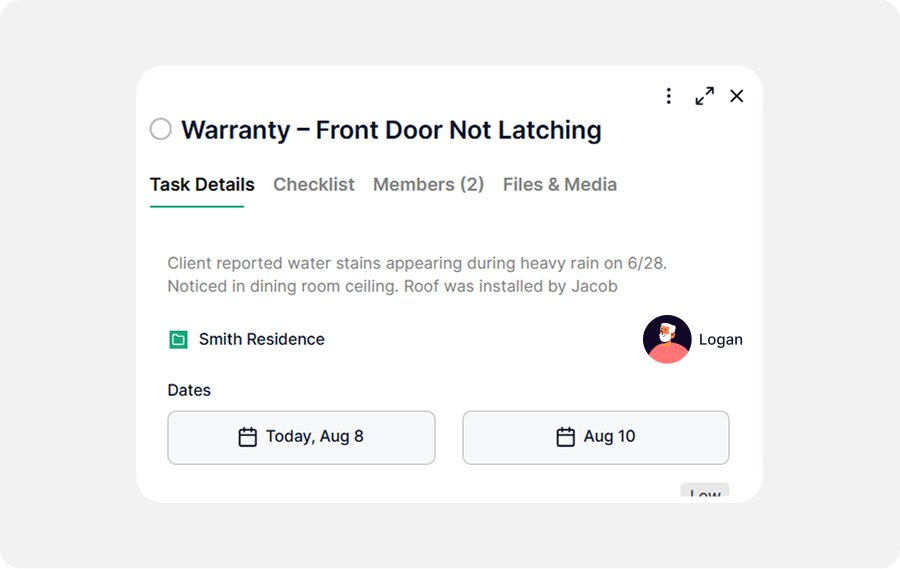
- Start Date = Date the issue was reported
- Due Date = Target resolution date (based on urgency or contractual response time)

Photos provide visual proof of:
- The issue (before repair)
- The completed fix (after repair)
- Any access issues or site conditions
- Signed repair tickets or service receipts
Make sure to tag all updates in the chat using the project hashtag (e.g. #Smith_Residence) so they’re automatically attached to the task!

You can share the task with the client as a viewer (free), so they can:
- See progress and updates
- Add comments or approvals
- Feel confident the issue is being addressed professionally
Ideally you should already be connected with the client, so sharing the task should be easy; if not, follow this guide to connect with them easily.
Example: Tracking and Resolving a Leaking Window Warranty Claim
Project: Smith Residence
Task: Warranty - Upstairs Bedroom Window Leak
| Field | Example |
| Description | “Client reported leak after storm on 6/28. Window installed by ABC Windows. Needs inspection.” |
| Photos | Uploaded by client and field tech |
| Assigned | Field Super + ABC Windows |
| Dates | Start: 6/28, Due: 7/2 |
| Comments | “Sub going out on Thursday. Caulking replaced.” |
| Status | Task marked complete with photo of sealed window |
Best Practices for Managing Construction Warranty Claims in TaskTag
One task per issue
Keeps the timeline and resolution clear
Always capture before + after photos
Protects against disputes and shows proof of work
Document everything in the task
Don’t rely on memory or texts
Use hashtags in chat messages
Automatically links updates to the project record
Use proper roles and assignees
Make sure the responsible party is clearly assigned
Stick to due dates
Helps avoid escalation and shows responsiveness
Completion Checklist for Closed Warranty Tasks
- [ ] Warranty issue tracked as a task in the original project
- [ ] Detailed description and photos added
- [ ] Assigned to appropriate team or subcontractor
- [ ] Start and due dates set
- [ ] Updates and resolution documented in photos and chat
- [ ] Client shared on task as viewer
- [ ] Task marked complete with timestamp and closure note
Why Warranty Tracking in TaskTag Improves Customer Satisfaction and Jobsite Efficiency
Reduces liability — You’ve got a clear, timestamped record of what was claimed and what was done
Protects your team — From exaggerated claims, miscommunication, or legal threats
Improves client trust — Clients see you’re responsive, transparent, and professional
Saves time — No digging through texts or inboxes to find what was said
Strengthens your brand — You don’t just build great projects — you back them up
“A well-documented warranty process isn’t optional — it’s protection. For your team, your reputation, and your bottom line.”
Frequently Asked Questions (FAQs)
1. How do I make sure clients can view warranty updates in TaskTag?
You can share individual warranty tasks or the full project view with clients by using the built-in sharing options. This keeps them in the loop with real-time updates, photos, and due dates—no extra emails needed.
2. Can I track who’s responsible for each warranty task?
Yes. Assign each warranty request to a specific team member or subcontractor directly within the task. You’ll be able to monitor progress, check completion, and review accountability all in one place.
3. What happens when a warranty item is resolved?
Once resolved, simply mark the task as "Done." The full task history, including photos, checklists, and notes, is stored in the activity log—perfect for future reference or client handoffs.
Next Guide: Selection Tracker Workflow
Free Plan
Free
No cost, no commitment
-
Send unlimited messages on web and mobile
-
Manage projects and tasks with core features
-
Create and track up to 3 active projects
-
2GB limit for photos, videos and files
TaskTag Teams
$16/month
Enjoy Unlimited contributors
-
Track all activity across your team with the Global Activity Log
-
Organize your crews with Contact Groups
-
Get unlimited Project creation and personalized white-glove onboarding