Preventive Maintenance Scheduling for Construction Teams
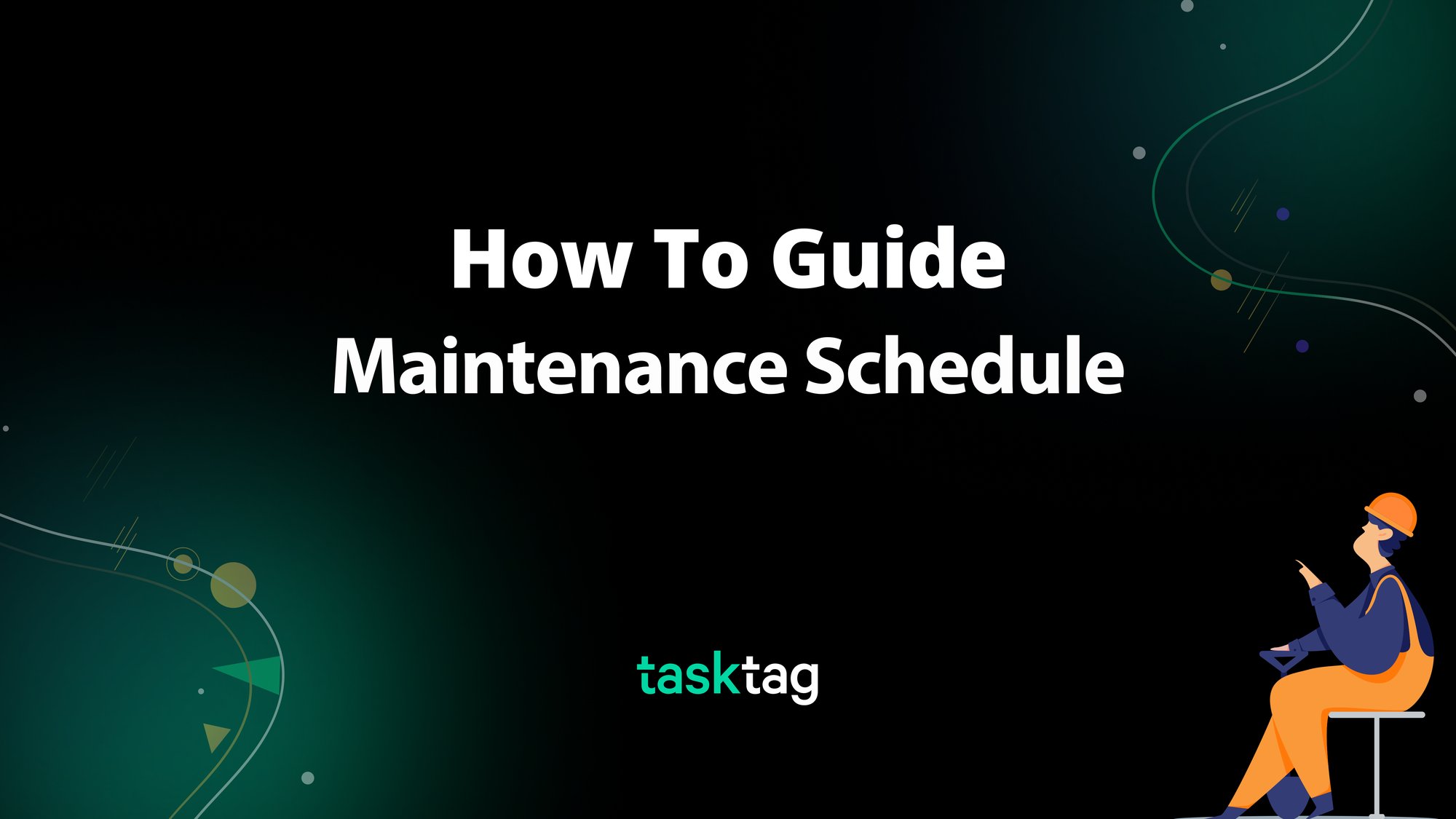
Table of Contents
What Is a Maintenance Schedule and Why It Matters for Construction Teams
Tracking equipment maintenance is easier than ever with TaskTag. Build a maintenance schedule workflow that not only tracks every task but also organizes photos, receipts, and repeatable actions automatically. No more digging through folders or losing important records — this guide will show you how to create a seamless system that keeps all your maintenance history in one searchable, organized hub.
Who this is for: Owners, field ops managers, or maintenance leads responsible for keeping machines, trucks, or tools running on schedule.
What this solves: This workflow gives you a simple way to track punch items clearly in one place, assign and follow up with the right people, add photo or message documentation for every fix, show that work was completed, and avoid callbacks, disputes and payment delays!
Common Issues with Equipment and Fleet Maintenance Tracking
Most companies track maintenance using decentralized methods like:
- Whiteboards
- Group chats
- Mental checklists
- Notes on someone's phone
These lead to:
- Missed services
- Unexpected breakdowns
- No record of what's been done already
- Lost warranty coverage
How TaskTag Streamlines Preventive Maintenance Scheduling
Using TaskTag, you’ll set up:
- A project to track all equipment
- A task for each machine or vehicle
- A checklist and due date for each service
- A system where your crew uploads receipts and photos
- A simple way to repeat the task every 3 months

Create a new project and name it clearly, like:
- Maintenance Schedule
- Equipment Repair
This project will act as a centralized storage for your maintenance schedules.

Make sure to name each task clearly! Try something like:
- Service - Excavator 1
- Quarterly Maintenance - Truck 2
- Oil Change - Generator A

Add a checklist of to-do items to each task, like:
- [ ] Change oil
- [ ] Inspect hoses/belts
- [ ] Replace fuel filter
- [ ] Check coolant
- [ ] Upload photos of service
- [ ] Upload receipt(s)

Make sure to assign the task to the person doing maintenance!
Set a start date and due date to let them know when they have to get things done!
Make sure you connect with the maintenance person ahead of time on TaskTag!

Include some key instructions inside the task for documentation purposes, like:
- Take photos of each step
- Upload receipts
- Use chat to report any issues
- Just use the task name in the message — the system auto-links it

When the technician messages in chat:
-
Refer to the task by name — e.g.
“All done with oil change. #Service_Excavator_1”
-
That message and any attached photos will automatically be attached to the task

Once the task is complete:
- Click Duplicate Task
- Update the start and due dates to 3 months later
- Reassign if needed
Best Practices for Managing Equipment Maintenance in Construction
Use consistent naming
"Service - [Machine Name]" or "Quarterly - [Vehicle Name]"
ALWAYS use due dates to stay on schedule
Require photos and receipts in tasks or chat
Use hashtags in chat
Just mention or tag the task - your messages and photos will auto-attach
ALWAYS duplicate existing tasks
Never start from scratch
Checklist to Confirm Completed Maintenance Tasks
- [ ] A project exists for Maintenance Schedule
- [ ] Each machine/truck has its own task
- [ ] Each task has a checklist, due date, and assignee
- [ ] Crew are uploading photos and receipts using hashtags
- [ ] Tasks are being duplicated every 3 months
- [ ] You can pull up service history for any asset in seconds
Why Scheduled Maintenance Reduces Downtime and Saves Money
Save money by avoiding major breakdowns
Save time by offloading admin to the person doing the work
Stay covered with warranty-ready documentation
Build a repeatable system that runs itself
“Maintenance is no longer a headache — it’s just handled.”
Boost Jobsite Reliability with Scheduled Maintenance
Unplanned downtime kills productivity. TaskTag
helps you automate recurring maintenance tasks for everything from jobsite generators to safety inspections, so your team stays focused and your equipment stays running.
Frequently Asked Questions (FAQs)
1. Can I set recurring maintenance tasks in TaskTag?
Yes. You can duplicate tasks for future maintenance cycles, ensuring each vehicle or machine gets serviced on time without manual rescheduling.
2. How do I track completed maintenance work for each piece of equipment?
Use TaskTag’s checklist feature to mark off each maintenance step and upload receipts, photos, or service notes. Everything is logged automatically in the task history.
3. Who should I assign maintenance tasks to—my crew or an outside vendor?
TaskTag lets you assign tasks to internal team members or external subcontractors. Just tag the right people, set the due date, and everyone gets notified instantly.
Next Guide: Delivery Photo-Proof
Free Plan
Free
No cost, no commitment
-
Send unlimited messages on web and mobile
-
Manage projects and tasks with core features
-
Create and track up to 3 active projects
-
2GB limit for photos, videos and files
TaskTag Teams
$16/month
Enjoy Unlimited contributors
-
Track all activity across your team with the Global Activity Log
-
Organize your crews with Contact Groups
-
Get unlimited Project creation and personalized white-glove onboarding