How to Capture Before and After Construction Photos
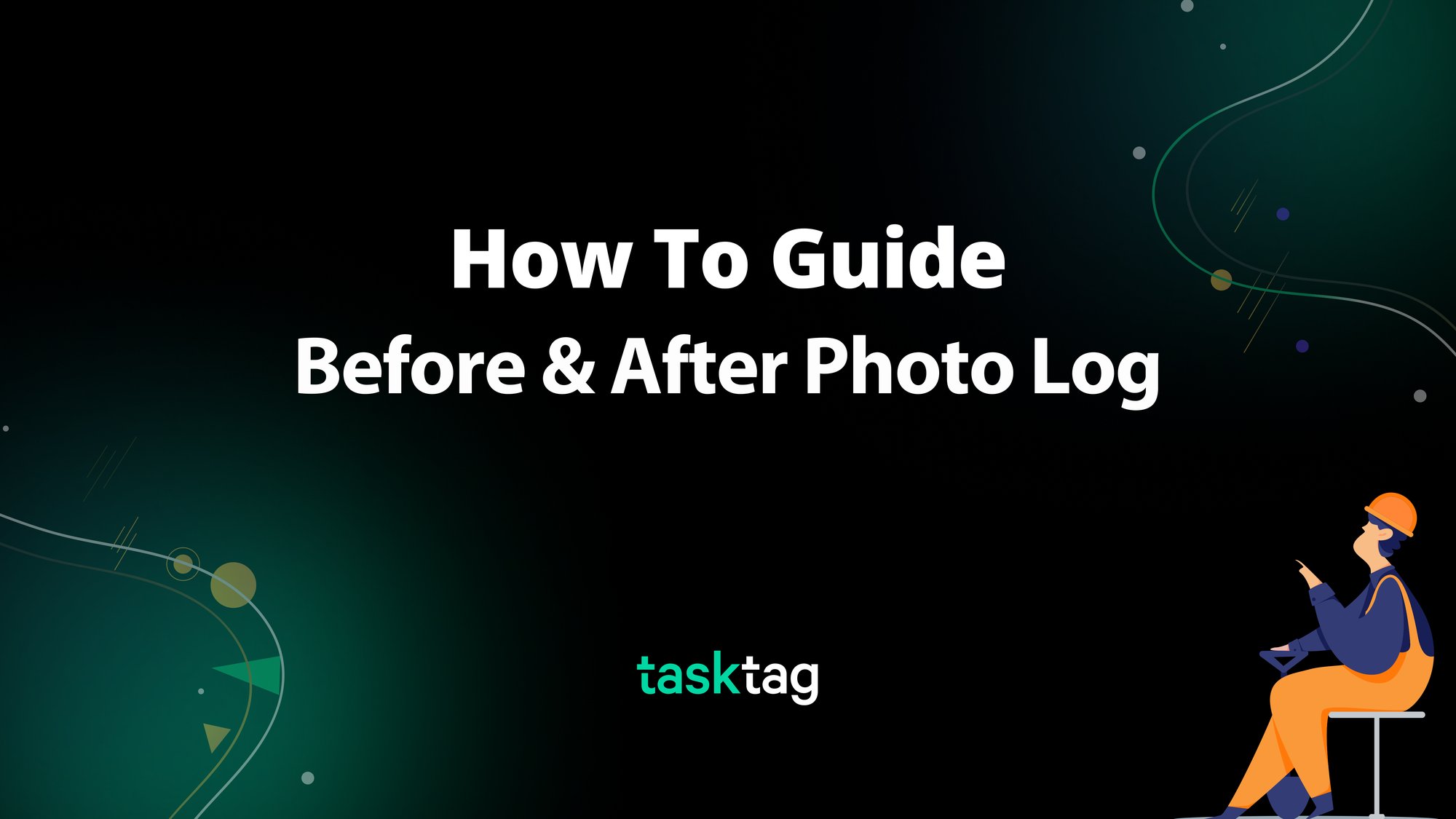
Why Before and After Construction Photos Matter
Turn your crew into your biggest asset for capturing jobsite transformation with a before-and-after photo log. TaskTag makes it simple to crowdsource impactful photos from your team, creating a centralized hub for marketing, documentation, and proof of progress. This guide will show you how to build a repeatable process that keeps your projects visually documented and your brand story strong.
Who this is for: Marketing teams, content creators, project managers, or owners who want to collect more jobsite visuals without chasing crews or visiting every site.
What this solves: This workflow gives your field crew a simple way to submit “before and after” photos — directly from the job — using TaskTag’s chat and task tools. No extra apps. No bottlenecks. Just real marketing content, captured in real time.
Why Capturing Jobsite Visuals Is So Difficult
Getting great jobsite content is usually hard:
- Field teams don’t know what to capture
- Marketers can’t be on every site
- Photos live in texts, phones, or get lost
- Before/after progress gets missed entirely
Marketing loses out on:
- High-quality transformation stories
- Visual proof of your craftsmanship
- Organic, authentic field content
A Simple Workflow for Before and After Jobsite Photo Logs
With this setup in TaskTag:
- You create a task called “Before & After Log” in each project
- Field crews take photos at key moments and tag them with the project hashtag
- All photos get grouped and stored in one place — timestamped, geotagged, and searchable
- Marketing teams can access the task later to pull content for social posts, case studies, reels, or ads
- You build a library of visual content across all your jobs — without chasing anyone down

Inside each active project, create a task with a title like:
- Before & After Log
- Marketing Photos
- Jobsite Visuals
This task will act as the central photo vault for that job.
If you need help creating a project in the first place, try following this guide.

Include simple instructions like:
- Take photos before starting a major task (e.g. demo, framing, install)
- Take photos again when it’s fully done
- Include wide shots, detail shots, and site surroundings
- Use the project hashtag in chat or upload directly to this task

Checklist example:
- [ ] Before photos taken (wide + detail)
- [ ] After photos taken (wide + detail)
- [ ] Site surroundings or context
- [ ] Optional video walkthrough
- [ ] Notes added (what changed, what was installed)

Crews can:
- Upload photos directly to the task
- Or send them in chat using the hashtag (e.g. #Elm_Street_Renovation)
Example message:
“Before demo — kitchen area, 7:22am. #Elm_Street”
[Photo 1: wide]
[Photo 2: detail]
“After: cabinets installed, tile done. 4:13pm #Elm_Street”
[Photo 3: wide]
[Photo 4: backsplash close-up]
All uploads are timestamped and grouped automatically.
Make sure to assign the crew members to the task first! You'll have to connect with them ahead of time to do that.

Later, your marketing team can:
- Scroll the task feed to see all before/after content
- Download photos or videos
- Add labels or comments
- Use images for:
- Instagram posts
- Reels
- Portfolio stories
- Client presentations
- Ads or website updates
Example: Elm Street Kitchen Renovation
Project: Elm Street Renovation
Task: Before & After Log
| Type | Example |
| Before photo 1 | Kitchen demo, empty space |
| Before photo 2 | Close-up of damaged tile |
| After photo 1 | New cabinets, installed lighting |
| After photo 2 | Clean backsplash detail |
| Notes | “Installed matte black hardware and quartz counters.” |
| Checklist | All items marked complete |
Best Practices
Create the task early
So field crews expect to contribute from day one
Encourage wide + detail shots
Helps tell a full visual story
Use hashtags in chat
All uploads stay linked to the right job
Train crews on what “good” photos look like
Natural light, steady hands, clean angles
Create a “Content Vault” project
For your marketing team to collect the best shots from all jobs
Reward field teams who consistently contribute
Maybe feature them in the post!
Done State Checklist
- [ ] “Before & After Log” task created in project
- [ ] Instructions and checklist added
- [ ] Field team uploads before and after photos
- [ ] Hashtag used in chat for additional uploads
- [ ] Task reviewed by marketing team
- [ ] Content downloaded or moved to vault
- [ ] Job is visually documented and post-ready
Real Value to the Business
Builds a marketing engine — without hiring a field content team
Authentic content from real jobs
Great for social proof, case studies, and recruiting
Protects your brand — shows real craftsmanship
Turns your crew into your content team
“Your best marketing isn’t in the office — it’s already out in the field. TaskTag just makes it visible.”
Ready to organize your before and after construction photos the smart way?
Get started with TaskTag →
Frequently Asked Questions
Q: How do I collect before and after construction photos from my crew?
A: Use TaskTag to create a photo log task in each project. Crews can upload photos directly or use hashtags in chat — everything is timestamped and organized.
Q: Can I organize jobsite photos by project?
A: Yes! TaskTag automatically groups all photo uploads by project and task. That means your progress photos are always searchable, timestamped, and ready for marketing or documentation.
Q: What makes a good before and after photo?
A: Use wide and detail shots, natural lighting, and consistent angles. TaskTag helps your crew know what to capture with checklists and simple instructions.
Next Guide: Delivery Photo-Proof
Free Plan
Free
No cost, no commitment
-
Send unlimited messages on web and mobile
-
Manage projects and tasks with core features
-
Create and track up to 3 active projects
-
2GB limit for photos, videos and files
TaskTag Teams
$16/month
Enjoy Unlimited contributors
-
Track all activity across your team with the Global Activity Log
-
Organize your crews with Contact Groups
-
Get unlimited Project creation and personalized white-glove onboarding